Hello there, if you want to know how to build a WordPress website then this article will help you. So keep reading.
The prospect of creating your own website may be overwhelming. You might even believe that only a developer or someone with a background in web design is capable of completing this work.
And I’ve got good news for you. There’s software that’s so simple. Anyone can use it. It can effectively make a distinctive and attractive website for their business, blog, or portfolio. It is known as WordPress.
1. What is WordPress?
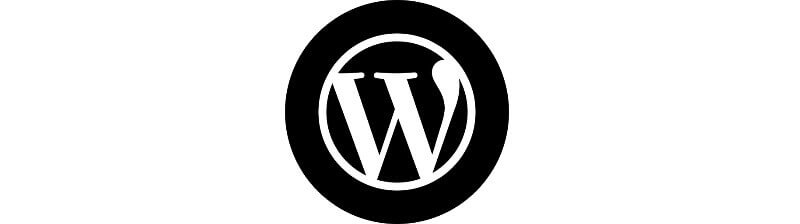
WordPress is an open-source content management system. It helps in creating and managing websites easily. It is the most popularly used CMS in the whole world. WordPress is a platform used by millions of entrepreneurs, bloggers, and publishers to manage their online presence consistently.
WordPress is simple and adaptable. Most customers and business owners build a WordPress website that helps them expand their business.
2. How To Build A WordPress Website?
“Select a WordPress plan”:
You’ll have to select one of the five options that WordPress.com provides.
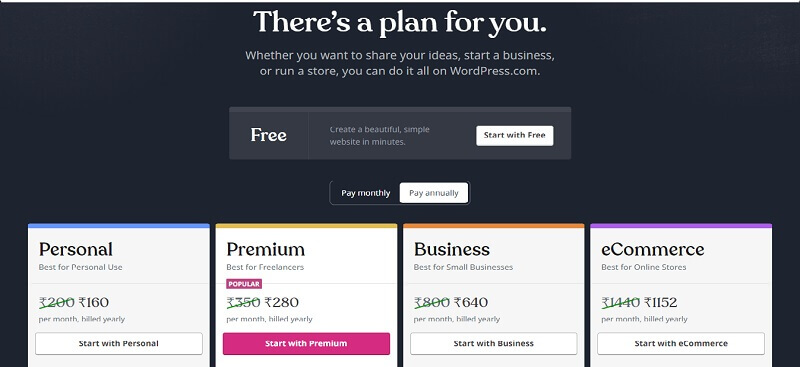
“The variation between these plans is monthly fees. And also, the site customization and access to marketing tools.”
Setup Your Domain Name and Hosting Provider:
In most cases, choosing a WordPress hosting provider and registering a domain name happen at the same stage of website creation.
“The differences between your hosting provider and your domain can be explored:”
“Imagine your domain name as your house address. It helps the users to find your website.
Your hosting provider is the same as your home. The website files are stored here. Without a hosting provider, your website wouldn’t have a place to “live” on a server “.
How Do I Pick A Domain and Hosting Provider?
Again, WordPress.org requires you to register your own domain and find a third-party web host for your website. WordPress.com lets you choose whether or not you want a custom domain based on the plan you select, but it handles the hosting for you.”
Your hosting provider is key since it affects the dependability, effectiveness, and security of your website. There are many options available. They need to fulfill the three hosting requirements set forth by WordPress:”
- PHP version 7.4 or greater
- MySQL version 5.6 or higher Or MariaDB version 10.1 or greater.
- HTTPS support.
When choosing a WordPress hosting provider, be sure they meet each of the requirements given above. Finding a domain name is as simple as looking through your preferred domain registrar and buying one. If you’re new to WordPress.com but have already purchased and registered a domain name elsewhere, it won’t be an issue; you can either transfer it or map it to your WordPress website.
For the purposes of this lesson, let’s assume you don’t already have a domain or hosting provider. Here is a step-by-step guide for setting up your website with the well-known hosting service Bluehost.”
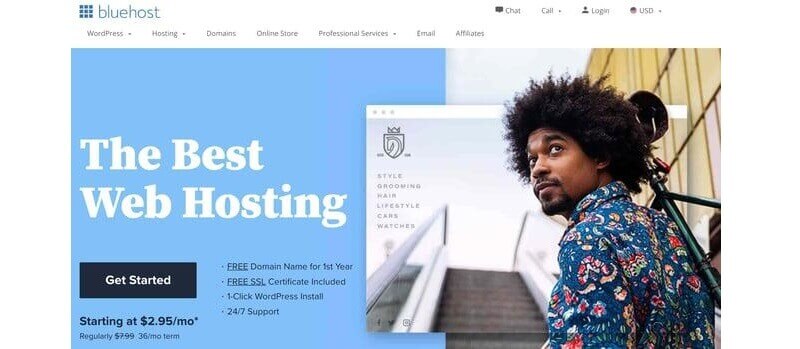
You will then be taken to Bluehost’s pricing page where you can choose between four plans.
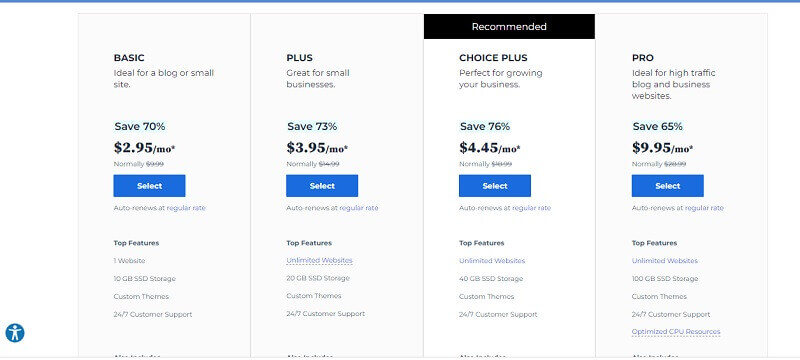
“After you have selected your plan, you’ll be directed to another page. There you can register for a domain name.”
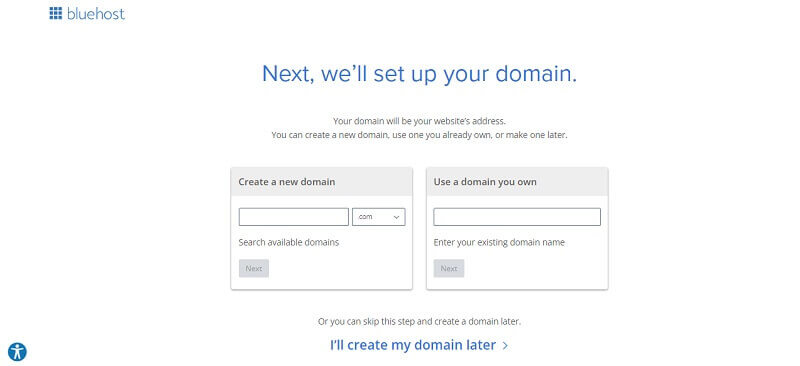
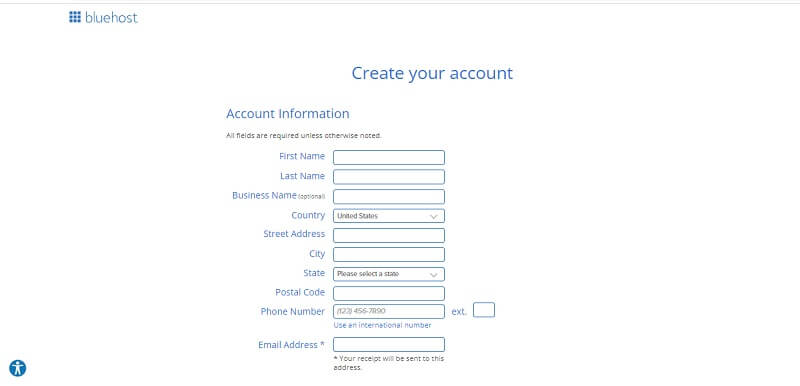
You will have access to your hosting dashboard and be able to install the WordPress CMS once your account has been verified and you have bought a domain.
Install WordPress:
“If you are using a hosting provider other than WordPress, you must first install the WordPress CMS before you can link your new domain to your website.” Let’s use GoDaddy.”
“To begin, log in to your GoDaddy account and navigate to Web Hosting > Manage. You will see your account information on a screen.
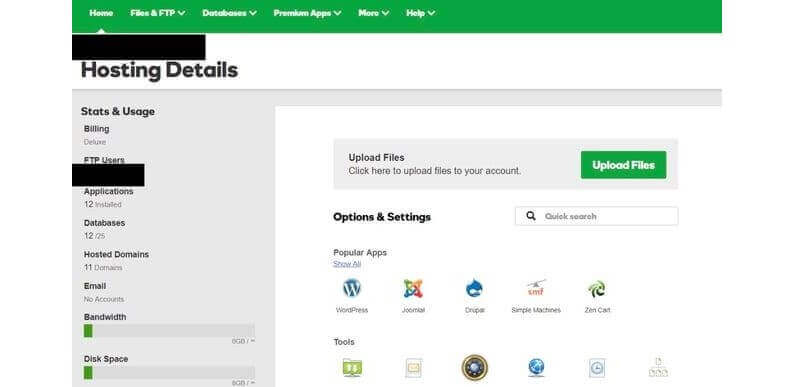
Under Options & Settings, scroll down to the Popular Apps section. To begin the installation, click the WordPress app.”
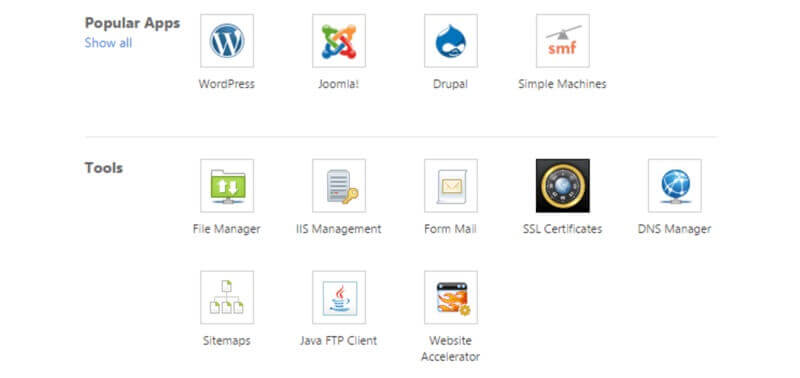
After WordPress has been installed, you will be prompted with a few questions regarding the domain you wish to use, the directory in which you wish to install WordPress, and your admin details.
After around 24 hours, your website will be put on your hosting account, and GoDaddy will send you an email confirmation.
Besides this, after you’ve set up your domain and installed WordPress, you’ll need to configure your “Primary Domain” in WordPress so that users can locate your website when they type in your domain.
Navigate to My Site > Domains in WordPress.
Choose the custom domain that will serve as your primary domain.
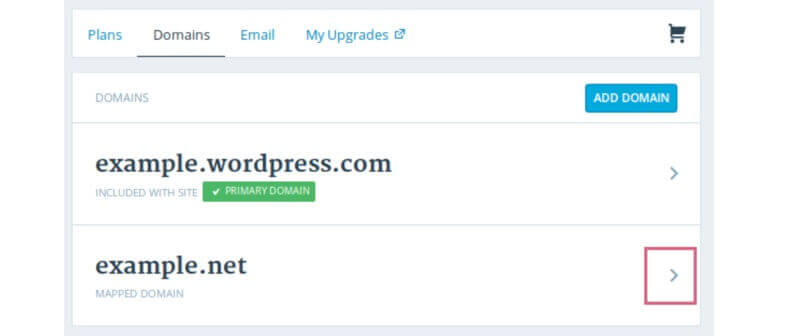
“Then, click Make Primary.”
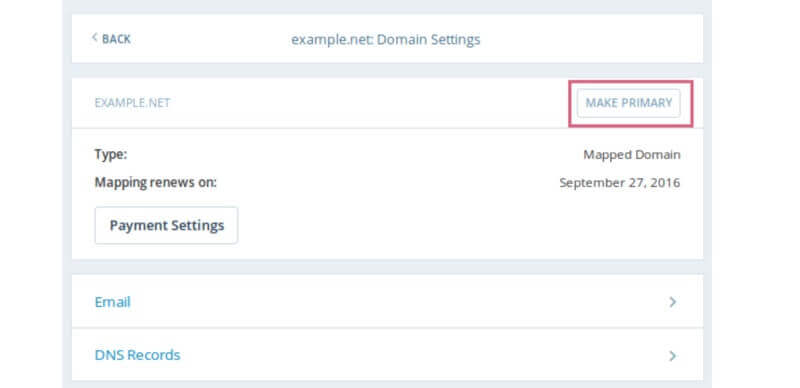
“Click Update Primary Domain to confirm you meant to make this change.”
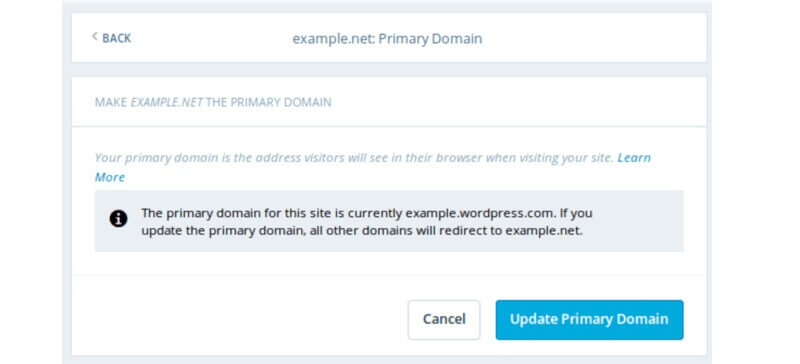
“To verify that the upgrade was successful, look for a green box with a tick that indicates Primary Domain.”
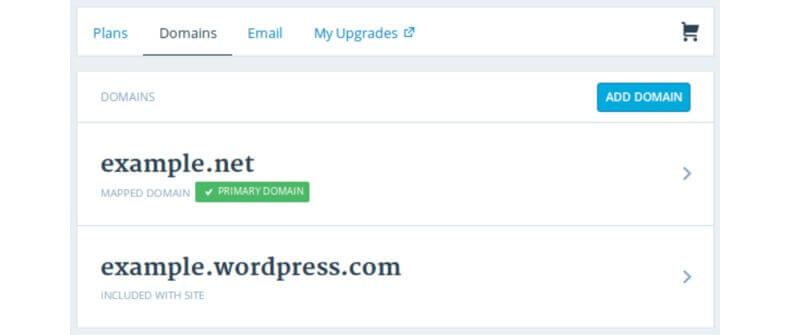
Find and Install A WordPress Theme:
A theme is a website template in the WordPress world. It determines how your site looks, as well as how it performs and what it is capable of out of the box. It’s worth taking the time upfront to choose one that best suits the site you want to develop because there are thousands of options available on websites like Theme Forest where you can browse and purchase premium templates. Once you’ve found the theme that suits you the best, buy it and download the theme files.
Additionally, WordPress offers free theme downloads. However, they frequently take a lot more work, therefore it’s typically a good way to invest extra in a premium theme with a well-designed layout.
To install a premium WordPress theme, follow these steps:
- Log in to your account at yourdomain.com/wp-admin to access your WordPress dashboard.
- Choose “Appearance” and then “themes” from the menu on the left panel.
- Go to the top of the page and then click “add new.”
- Choose “upload a theme.”
- Using the “browse” button, find the zip file containing the theme files you downloaded after making your purchase.
- Choose “Install” and then “Activate.”
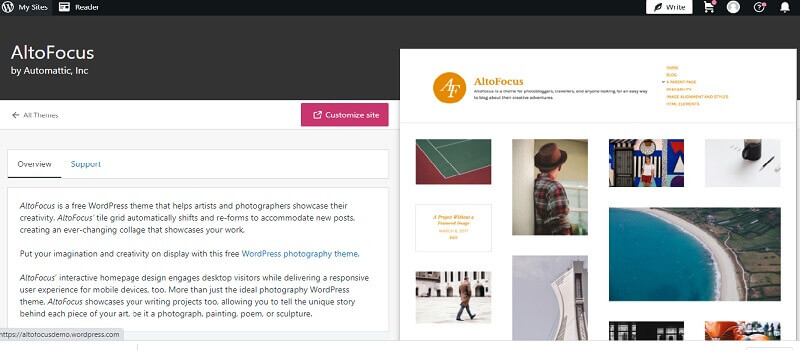
Install Plugins:
Following the installation of your theme, you must install and activate any essential plugins, which serve to enhance the functionality of WordPress.
There are thousands of plugins available in addition to those that come with your theme, and they can do anything from increase site security to add live chat to transform your page editor into a drag-and-drop editor.
Try to keep your use of plugins to a minimum though, as too many can slow down your website or break other plugins.
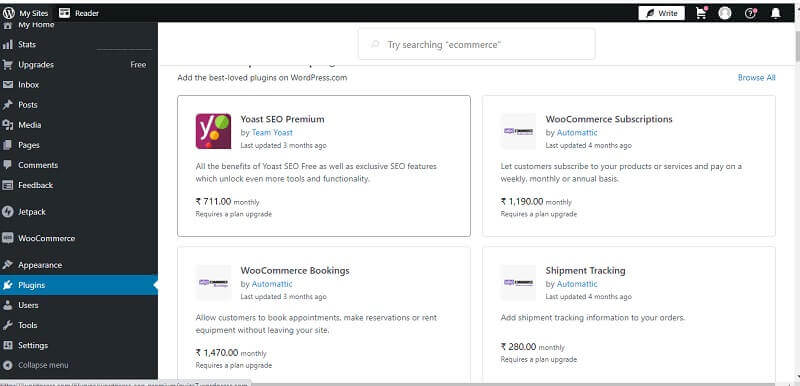
Here’s how to install plugins for WordPress:
- Choose “plugins” from the vertical menu on the left side of your WordPress dashboard.
- From the drop-down menu, you have to select “add new.”
- Enter the name of the plugin that you want to install.
- After selecting “install now,” select “activate.”
For detailed explanation: How To Install WordPress Plugins?
Create Pages:
It’s now time to start building your web pages, which are the building blocks of websites. The typical business website, for instance, has several pages, including the homepage, services, pricing, about, and contact. Every page in WordPress that isn’t a blog post (or article) is regarded as a page.
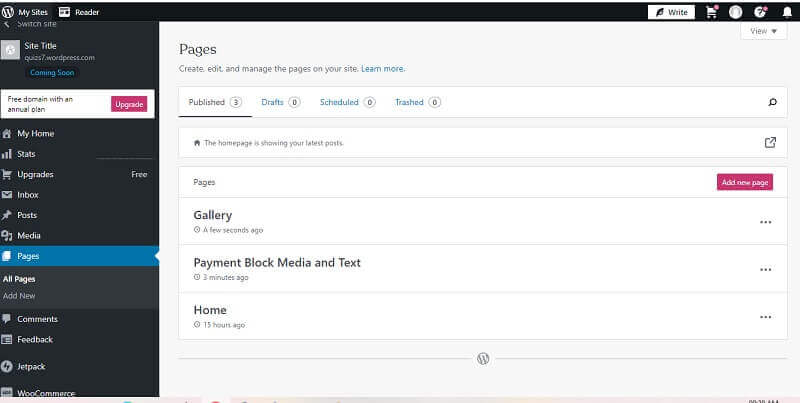
Here’s how to make pages in WordPress and/or modify them:
- From the WordPress dashboard, select “pages” from the left-hand vertical menu.
- Then click “add new,” and you can add a new page.
- Go to “all pages,” select a page from the list of pages, and click “edit” to make changes to an existing page.
- If you installed a page builder plugin, choose the option to edit with the page builder at the top (for example, “Edit with Elementor”).
- Create the site’s copy and make the pages your own.
- Click “Publish” when you are done.
- Repeat these procedures for any other pages you want to build.
Set Up Your Menu:
Create and customize your menu once you’ve finished setting up your pages. Depending on your theme, you might have more than one menu because this is how visitors browse your website.
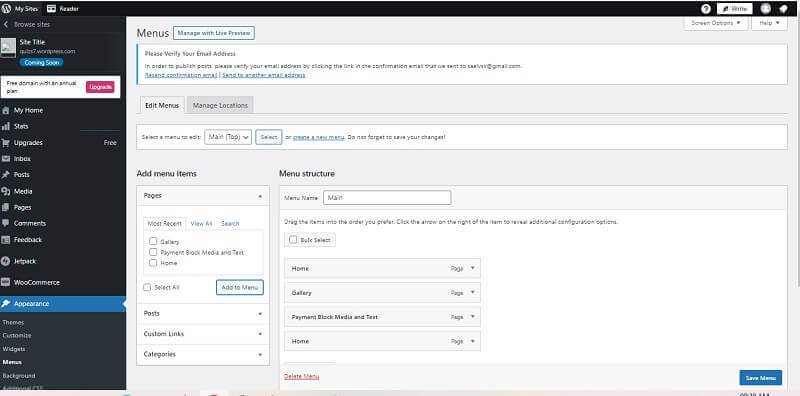
How to set up your site menu is as follows:
- Access the options by selecting “appearance” from your dashboard.
- Select the page from the list on the left in order to add it.
- To reorder your menu or nest pages underneath one another as subpages, click and hold on to the pages you want to change.
- Click Save Changes
Once your menu is configured, go down to the “menu settings” portion of the same page. Put a tick in the box next to “main” under “display location.” This will designate the menu as the primary menu for your website, which will appear in your header.
Configure Important Site Settings:
The creation of permalinks is important! Exactly why you should do this right away after launching your WordPress website.
Your website links’ appearance depends on their permalink configuration. Consider it a depiction of the structure of your website. It appears to be something like this for wpblazer.com:
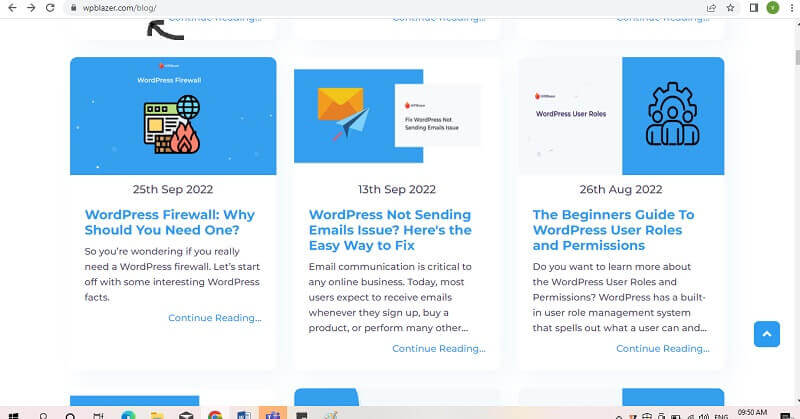
A good permalink structure identifies your visitor’s location on your website. In our example, they are in the blog area, whereas a poor structure accomplishes the opposite. Correct permalink structure is also essential for improving your SEO ranking.
There are a lot of ways to do it wrong, so I’ve put together a three-step guide to help you do it correctly:
- In the WordPress dashboard, go to Settings and then to Permalinks.
- Select Custom Structure from the Common Settings section.
- Choosing Numeric is a complete waste of time because it would just confuse your visitor. Additionally, it is not particularly helpful for SEO.
- Enter “/blog/%post name%/” as the tag string.
When you’re finished, click Save to save your changes.
3. Conclusion: How To Build A WordPress Website
I’m done now! You just discovered how to launch a website!
The wonderful part about the method described here is that you don’t need to pay someone; you can complete it on your own.
Building a website with WordPress as your platform provides the most budget-friendly solution that works.
If you decide to use WordPress for your website, check out WPBlazer, a WordPress management tool.
Author’s Bio:
Saelvizhi. V grew up in Coimbatore city with a lot of time on her hands and a vivid imagination. A passion for writing began to take hold at 12 when her first poem was published in a popular magazine.
She began with poems and progressed to essays, articles, blogs, and other forms of writing. Then, she became a full-time writer.
Saelvizhi enjoys spending time with her friends and family and loves to explore different cuisines. She has made it her goal to one day hike to the pinnacle of Everest and become a mountaineer.
The post How To Build A WordPress Website? appeared first on free html design.


0 Commentaires