Organizing an event is one way to help people feel connected and create new friendships. Event Registration form questions will help you to get more information about your website visitors.
As author Malcolm Gladwell writes in his book, Blink, “We’re friends with the people we do things with, as much as we are with the people we resemble. We don’t seek out friends, in other words. We associate with the people who occupy the same small, physical spaces that we do.”
But before you can host an event, you need a tool that will let like-minded attendees register. A WordPress event manager plugin can create event registration form questions so attendees can register from your WordPress website.
This article will explain how you can use questions in an event registration form for your upcoming event.
How does an event registration form question help with an event?
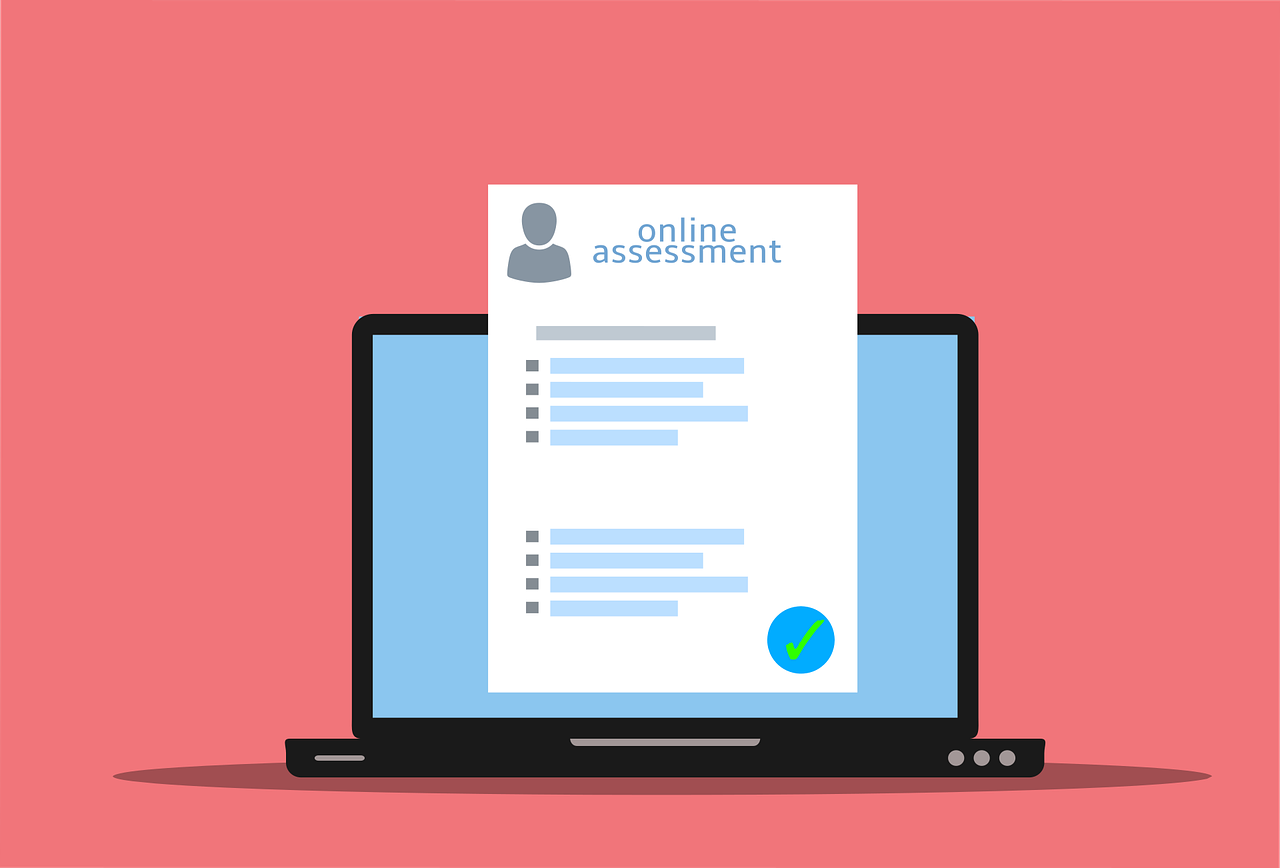
An event registration form question collects specific information from an attendee. These details help you in a couple of ways. Your event manager plugin can use your questions to create an attendee registration. Next, the responses to the questions help you understand who your attendees are.
Think about the last event you registered for and attended. Whether it was a class, camp, or maybe a conference, you likely shared different types of information about yourself while registering.
Five examples of event registration form questions:
Event registration forms give you the flexibility to ask attendees various questions. We’ll explore five popular types of questions and go over specific examples of how they can help you.
1. Text:
A text field allows an attendee to type in a short free-form response. Here are a few examples of questions from a basic event registration form:
– First name
– Last name
– Email address
A text field works well for getting responses to questions that need short answers.
2. Text area
A text area field is similar to a text field in such a way that an attendee can enter a free form response. However, the text area is a better fit for questions that need a longer answer.
For instance, let’s say you are organizing an upcoming yoga retreat. You could ask the question below:
What encouraged you to register for the yoga retreat?
A text area field would help in a couple of ways. Participants of the yoga retreat can share more detailed responses. You can then review the responses to tailor the experience for the upcoming retreat.
3. Checkbox
A checkbox question type can be used to allow multiple options to be selected for a question.
Imagine you are organizing a leadership conference for young technology professionals. You could ask a question like this:
How have you tried to improve your leadership skills?
- Purchased a leadership book
- Followed advice from friends and family
- Read online forums
- One-on-one mentoring from a leadership coach
- Took an online leadership course
4. Radio buttons
A radio button question works well for questions with a limited number of choices, and you want to allow an attendee to pick one. For instance, let’s say you are organizing a gardening workshop and you want to know how the participants have heard about the event.
You could ask a question like this with the following responses as options:
How did you hear about the gardening workshop?
– Google search
– A friend or colleague
– Social media
– A blog post
– Other
An attendee can select their option in your event registration form. Then they can finish by registering and paying for the gardening workshop.
5. Dropdown
A dropdown menu also allows an attendee to pick a single value from a list of options. It is preferred when there are many options to choose from. An attendee can click the dropdown menu to reveal the choices and pick one for them.
An example of a dropdown menu in a form that you are familiar with is a state/province question.
Best practices for registration form questions for events:
We’ll now discuss three recommendations for making it easier for your attendees to register for your events.
1) Use words and phrases that your audience understands.
2) Arrange your event registration form questions in a logical order.
3) Ask for only what you need.
Jargon or words that your audience doesn’t understand can create confusion in your form. When you use vocabulary that your audience uses, then they’ll understand and can register.
For instance, compare these questions:
What is your preferred choice for your meal? vs. What do you want to eat?
Both are asking an attendee for feedback for their meal. However, the latter option is simpler and easier to understand.
Next, order your questions in the event registration form in a logical order. For instance, like other forms, attendees expect to start a registration form by entering their essential contact information. That can be their name and email address. Then you can have a series of custom questions.
The final recommendation is an exercise in thinking about your audience through their eyes. Imagine you are excited to register for an upcoming course. Then you see the event registration form and see there are 15+ questions.
How do you feel at that point?
Overwhelmed is one way to describe it. Don’t make this mistake, as it could cause an attendee to say, “I’ll do this later,” and they may not come back. Instead, ask yourself if you need each question that you are adding to your registration form. Then adjust as needed.
These best practices are a win-win for you and your attendees. Investing time into making your event registration form easier to use can mean more attendees. And more attendee registrations increase the chances of your events becoming full and selling out.
Conclusion
Are you organizing an upcoming event where you want to collect answers to custom questions in a form? A WordPress event manager plugin can help you solve this problem quickly. You can collect attendee details, credit card payments, and more all from your WP website. You can move forward with opening event registrations today, get back to your busy life, and make your next event a smashing success.
The post 5 Event Registration Form Questions With an Event Manager Plugin appeared first on wpshopmart.

0 Commentaires