Hey, folks in this article I am going to share 9 easy tips on how to optimize your WordPress RSS feed so stay connected.
Nowadays, the RSS feed has become one of the most popular ways of increasing traffic and view counts. Since every WordPress website has an RSS feed by default, you can optimize it to get the best out of it. RSS feeds also offer a way for your readers to read your blog posts via email and categorize subscriptions.
Furthermore, you can also prevent content scraping and get more backlinks by optimizing your RSS Feed. Lots of readers prefer to read via Feed. Now, you have the opportunity to outrun your competitors by optimizing your RSS Feed. So, optimizing your RSS Feed is essential if you want to get ahead of your competitors.
Let’s have a look at nine tips to optimize your WordPress RSS Feed.
9 Tips To Optimize Your WordPress RSS feed
1. Building A Sitemap For RSS Feed
An RSS sitemap helps Google keep your content fresher in web search results. It is different from an XML sitemap since it only contains your most recent data or content. You can boost your search engine rankings drastically with an optimized RSS Feed. All you need to do is, publish your content regularly. To add an RSS sitemap to your website, you can use All in One SEO. This tool lets you add Sitemap to your website easily without any codes.
Adding RSS Feed Sitemap To WordPress Website Using All In One SEO
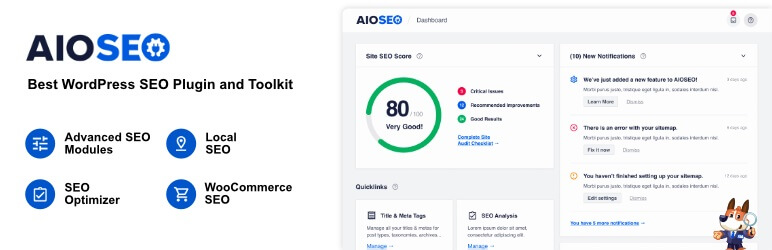
First, install and activate the All in One SEO plugin. Upon activation, you need to fill out some details to set up the plugin. You can also follow the guided steps in the setup wizard. After this, AIO (All In One) SEO enables RSS sitemaps automatically.
To check the RSS sitemap settings, go to All in One SEO » Sitemap and click on the ‘RSS Sitemap’ tab. Here you will find Enable Sitemap toggle button in the ‘RSS Sitemap’ box, which is already enabled.
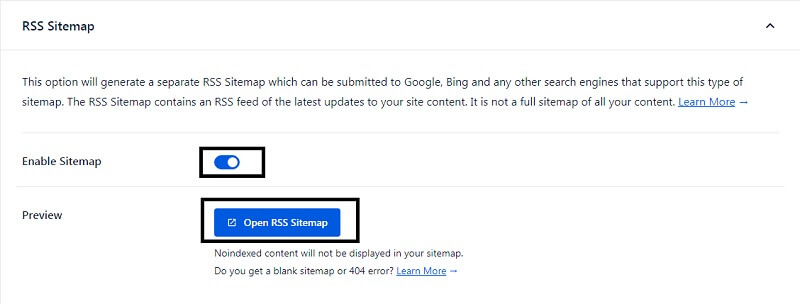
All In One SEO also lets you set the number of posts and the post types you want to contain in the Sitemap Settings box. However, if you do not fill in any details, you get the default settings. Now, the last thing you need to do is, hit the ‘Save Changes’ button before leaving the screen. Now you’ve enabled your RSS sitemap for your website, you can submit it to Google.
2. Adding A Featured Image In RSS Feed Post
Another way to optimize your RSS Feeds is by adding featured images to RSS Feed posts. WordPress does not add featured images to your RSS feed post by default. When your visitors read your post in a feed reader, the first thing they see is the first image in your post. However, you can modify this by adding the following codes to your WordPress files.
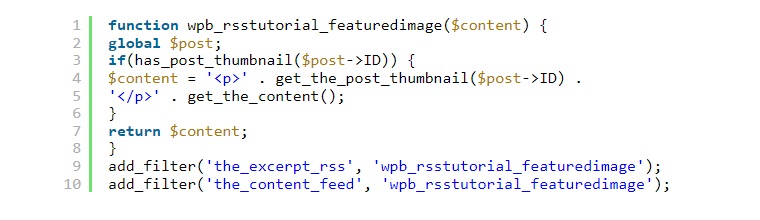
The following code adds your featured image just before the post content. All you have to do is add this code to your functions.php file in a site-specific plugin. You can also use a code snippets plugin to add this code.
3. Add Custom Post Types To RSS Feed
To optimize RSS Feeds, Adding custom post types to your RSS Feed is the next thing you can do. Many WordPress websites users use custom post types to create distinct sections of blogs. This section of blogs is different from the regular one. You may want to add posts to your main feed if you publish many posts using different custom post types.

To add these posts to your RSS Feed, all you have to do is add this code to your functions.php file in a site-specific plugin. You can also use a code snippets plugin to add this code. Here, we have used books and movie post types in the code to add their custom post type.
4. Use Of Additional Text To Post Titles In RSS
The next tip that comes in our list is the use of additional text to your post titles in the RSS Feed. It can be helpful if you make numerous kinds of blogs and post content. With this, your readers distinguish between guest posts, regular posts, blogs, Special post content, and sponsored content.
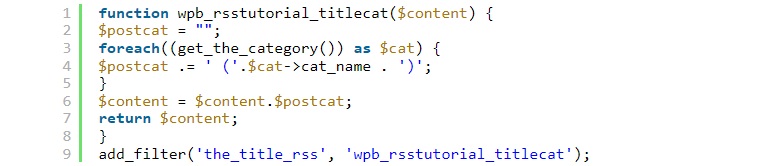
You can use the following code snippet to add the additional text to post titles in your RSS feed. You can use this code to display the post category in the title.
5. Use Of Custom Field Data
You can also use custom fields to optimize your RSS Feed and give your visitors the best user experience. These Custom fields let you add additional metadata to your posts and pages. To do this, you have to use the following code snippet because this metadata does not include in your default RSS feed.
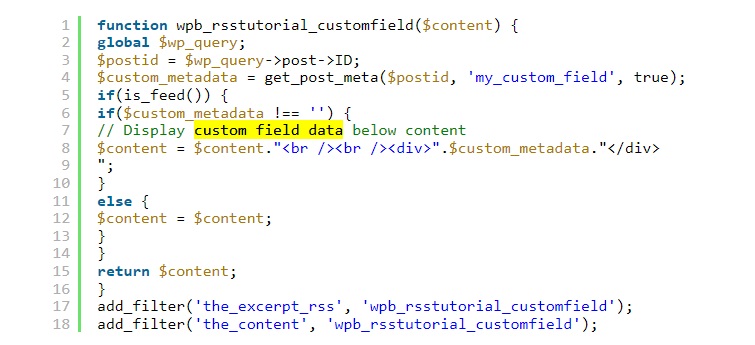
To display custom fields in your RSS feed, all you have to do is add this code to your functions.php file in a site-specific plugin. You can also use a code snippets plugin to add this code. This code works by checking the use of the custom field and display of the RSS feed. Once this completes, it will add the Custom field data below the post content.
6. Show Extract Rather Than Full Article In Your RSS Feed
By showing the main article excerpt rather than the complete article in your RSS Feed, you can get more focused visitors that read your entire content on the page. You are giving a poor impression to your visitors if you show them the full article. And believe me, this can affect your page views, advertising revenue, and conversion rates.
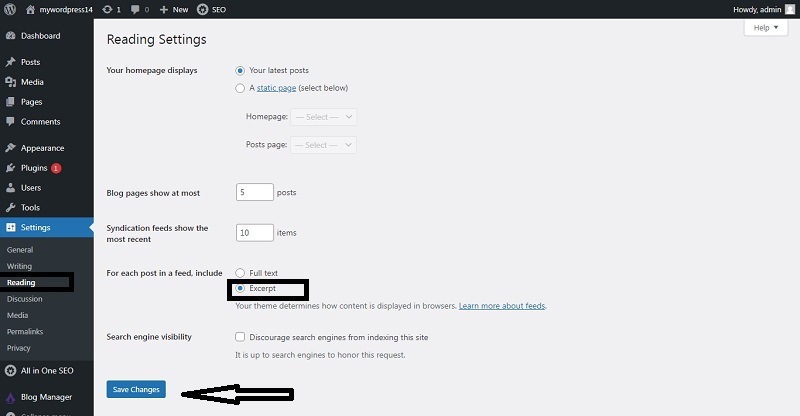
However, you do not have to worry about this. WordPress has a built-in solution for this. Just go to Settings> Reading in your WordPress admin dashboard. Then, scroll down where you will find the section titled For each post in a feed, include. Now select the ‘Excerpt’ option, and you are all set. You can also control the number of recent display posts in your RSS feed. For this, you need to enter a number into the box of -The Syndication feeds show the most recent. Now, the last thing you need to do is, hit the ‘Save Changes’ button before leaving the screen.
7. Subscribe Via Email
You can drastically enhance and optimize your RSS Feed by providing an email subscription option. Since a feed reader is not the preferable choice for all the readers, the Email subscription option gives them an additional choice to get the latest feed. Many readers do prefer to read subscribe via email over direct feed reader.
So, when you ensure visitors that they can also subscribe to the emails and read the feed. Then it can help you to improve your RSS feed. There are many ways of doing it. One of the best ways is to hire an email marketing service provider to provide the email subscription option. The email marketing service provider checks your site for new content and then mails it to the subscribers.
8. Category Subscription
WordPress offers a separate category for each RSS feed on a WordPress site. With this, users can subscribe to specific categories that interest them. But guess what lots of users are unaware of it. Therefore, it becomes a significant lapse on their part. So, it is better to add subscription buttons with links to categorize RSS feeds. It will make it easier for your visitors and enhance their user experience. Category Subscription also helps increase traffic on your website by allowing your visitors to revisit your site whenever there is a new post or update on the content of a specific category.
9. Integration Of Social Medial Icons
Since many RSS feed readers do not find social sharing features so, adding social media icons on the feed can help your visitors share your content on different social media platforms. It can boost your RSS Feed significantly. So, you must add social media icons to your RSS feed to enable sharing feature.
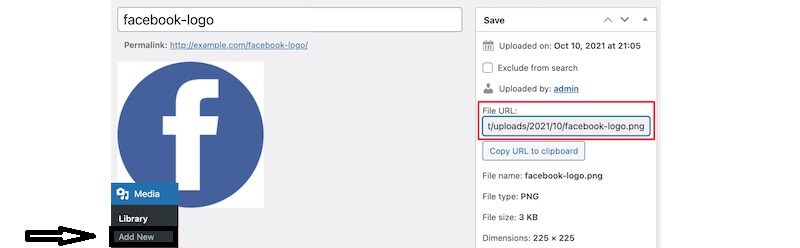
To do that, you have to create image icons for the social media platform you want to use. You can create images of any social media platform. Now go to the Add New Page from the Media Menu and add the required social media icons of handles. After uploading your image files successfully, you have to copy the file URL and save it in a file.
Now, all you have to do is add this code to your functions.php file in a site-specific plugin. You can also use a code snippets plugin to add this code. The essential part to remember before completing this process is that you have replaced the source attribute with your specific URL. If you don’t do your code will not work.
Conclusion:
First of all, thanks for visiting our site. I hope you like the article. However, if you have any queries regarding optimizing your WordPress RSS feed, you can ask me in the Comment section below.
The post How To Optimize Your WordPress RSS Feed | 9 Easy Tips | appeared first on wpshopmart.


0 Commentaires